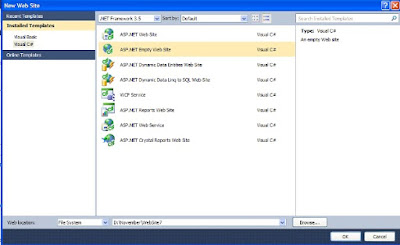In this article I am going to explain how to
create cascading dropdownlist in MVC.
Step1
In Visual Studio Go to Menu File->New->Project, and click on Project.
Step2
After Clicking on project the given below window will be open (the output looks like):
select ASP.NET MVC 4 Web Appliaction rename the name value to (CascadingDropDownMVC), then click on OK button
Step3
After completing the step 2 new window will be open the output is looks like
In it select the Basic project template and click on "OK" button, after clicking on "OK" button your solution explorer look like
Step 4
After the completing step 3 , I add a class in my model (Right click on Model folder at solution explorer) the output will look like(Here click on class menu item)
Now new window will be open, rename the class name (StateCity.cs) (output look like) then click on Add Button.
your "StateCity.cs" class has been created.
Step 5
Before writing the code in class firstly create two tables "city" and "state" in your database ,
you may use the given below script for tables creation.
DataBase Structure of City,State
Now we write the code of "StateCity.cs" class.
StateCity.cs
Step 6
Step 9
Now rest of changes we will done in "RouteConfig.cs", At the solution explorer App_Start folder conatin this file
Step1
In Visual Studio Go to Menu File->New->Project, and click on Project.
Step2
After Clicking on project the given below window will be open (the output looks like):
select ASP.NET MVC 4 Web Appliaction rename the name value to (CascadingDropDownMVC), then click on OK button
Step3
After completing the step 2 new window will be open the output is looks like
In it select the Basic project template and click on "OK" button, after clicking on "OK" button your solution explorer look like
Step 4
After the completing step 3 , I add a class in my model (Right click on Model folder at solution explorer) the output will look like(Here click on class menu item)
Now new window will be open, rename the class name (StateCity.cs) (output look like) then click on Add Button.
your "StateCity.cs" class has been created.
Step 5
Before writing the code in class firstly create two tables "city" and "state" in your database ,
you may use the given below script for tables creation.
DataBase Structure of City,State
SET
ANSI_NULLS
ON
GO
SET
QUOTED_IDENTIFIER
ON
GO
SET
ANSI_PADDING
ON
GO
CREATE
TABLE [dbo].[State](
[StateID]
[int] IDENTITY(1,1)
NOT
NULL,
[StateName]
[varchar](50)
NOT
NULL,
[active] [bit] NULL,
[Latitude] [varchar](35)
NULL,
[Longitude] [varchar](35)
NULL,
CONSTRAINT
[PK_StateMaster] PRIMARY
KEY CLUSTERED
(
[StateID]
ASC
)WITH
(PAD_INDEX
= OFF,
STATISTICS_NORECOMPUTE
= OFF,
IGNORE_DUP_KEY
= OFF,
ALLOW_ROW_LOCKS
= ON,
ALLOW_PAGE_LOCKS
= ON)
ON [PRIMARY]
)
ON [PRIMARY]
GO
SET
ANSI_PADDING
OFF
GO
SET
IDENTITY_INSERT [dbo].[State]
ON
INSERT
[dbo].[State]
([StateID],
[StateName], [active],
[Latitude], [Longitude])
VALUES (3,
N'Andaman and Nicobar',
1, N'6deg. and
14deg.N',
N'92deg. and 94deg. E')
INSERT
[dbo].[State]
([StateID],
[StateName], [active],
[Latitude], [Longitude])
VALUES (4,
N'Andhra Pradesh',
1, N'12deg.41min
and 22Deg. N',
N'77deg.and 84deg.40min E')
INSERT
[dbo].[State]
([StateID],
[StateName], [active],
[Latitude], [Longitude])
VALUES (5,
N'Assam',
1, N'24deg.
3min and 27deg. 58min N',
N'89deg.5min and 96deg. 1min E')
SET
IDENTITY_INSERT [dbo].[State]
OFF
/******
Object: Table [dbo].[TCity] Script Date: 12/10/2015 12:34:50 ******/
SET
ANSI_NULLS
ON
GO
SET
QUOTED_IDENTIFIER
ON
GO
SET
ANSI_PADDING
ON
GO
CREATE
TABLE [dbo].[TCity](
[CityID] [int] IDENTITY(1,1)
NOT
NULL,
[CityName] [varchar](100)
NOT
NULL,
[StateId] [int] NOT
NULL,
PRIMARY
KEY CLUSTERED
(
[CityID] ASC
)WITH
(PAD_INDEX
= OFF,
STATISTICS_NORECOMPUTE
= OFF,
IGNORE_DUP_KEY
= OFF,
ALLOW_ROW_LOCKS
= ON,
ALLOW_PAGE_LOCKS
= ON)
ON [PRIMARY]
)
ON [PRIMARY]
GO
SET
ANSI_PADDING
OFF
GO
SET
IDENTITY_INSERT [dbo].[TCity]
ON
INSERT
[dbo].[TCity]
([CityID],
[CityName], [StateId])
VALUES (2,
N'ANDAMAN ISLAND',
3)
INSERT
[dbo].[TCity]
([CityID],
[CityName], [StateId])
VALUES (3,
N'NICOBAR ISLAND',
3)
SET
IDENTITY_INSERT [dbo].[TCity]
OFF
/******
Object: ForeignKey [fk_StateId] Script Date: 12/10/2015 12:34:50
******/
ALTER
TABLE [dbo].[TCity]
WITH CHECK
ADD CONSTRAINT
[fk_StateId] FOREIGN
KEY([StateId])
REFERENCES
[dbo].[State]
([StateID])
GO
ALTER
TABLE [dbo].[TCity]
CHECK
CONSTRAINT [fk_StateId]
|
Now we write the code of "StateCity.cs" class.
StateCity.cs
using
System;
using
System.Collections.Generic;
using
System.Web.Mvc;
using
System.Data.SqlClient;
using
System.Data;
using
System.Configuration;
namespace
CascadingDropDownMVC.Models
{
public class
StateCity
{
//return connection string
string Constr =
ConfigurationManager.ConnectionStrings["Con"].ToString();
public List<SelectListItem>
State = null;
public int
StateID { set;
get; }
public List<SelectListItem>
City = null;
public int
CityID { set;
get; }
//return state list
public List<SelectListItem>
GetState()
{
SqlDataReader dr =
null;
State =
new List<SelectListItem>();
SqlConnection con =
new
SqlConnection(Constr);
con.Open();
SqlCommand cmd =
new
SqlCommand("select StateID,StateName
from State", con);
cmd.CommandType = CommandType.Text;
dr =
cmd.ExecuteReader();
State.Add(new
SelectListItem { Text =
"Select State", Value =
"0", Selected =
true });
while (dr.Read())
{
State.Add(new
SelectListItem { Text =
Convert.ToString(dr["StateName"]),
Value = Convert.ToString(dr["StateID"]),
Selected = true });
}
return State;
}
//return city list on behalf of state id
public List<SelectListItem>
GetCity(string StateID)
{
SqlDataReader dr =
null;
City =
new List<SelectListItem>();
SqlConnection con =
new
SqlConnection(Constr);
con.Open();
SqlCommand cmd =
new
SqlCommand("select CityID,CityName
from TCity where StateId=" + StateID +
"", con);
cmd.CommandType = CommandType.Text;
dr =
cmd.ExecuteReader();
City.Add(new
SelectListItem { Text =
"Select City", Value =
"0", Selected =
true });
while (dr.Read())
{
City.Add(new
SelectListItem { Text = Convert.ToString(dr["CityName"]),
Value = Convert.ToString(dr["CityID"]),
Selected = true });
}
return City;
}
}
}
|
Step 6
Now Right Click on Controller folder at solution explorer add a
new Controller (the out put will look like) now click on Controller
a new window will be open name it to index. The out
put will look like
now click on Add button
Step 8
Write the code in IndexController.cs
using
System;
using
System.Collections.Generic;
using
System.Linq;
using
System.Web;
using
System.Web.Mvc;
using
CascadingDropDownMVC.Models;
namespace
CascadingDropDownMVC.Controllers
{
public class
IndexController :
Controller
{
//
// GET: /Index/
public
ActionResult Index()
{
StateCity obj =
new
StateCity();
ViewBag.State = obj.GetState();
return View();
}
public
JsonResult City(string StateID)
{
List<SelectListItem>
City = new
List<SelectListItem>();
StateCity obj =
new
StateCity();
City =
obj.GetCity(StateID);
return Json(City);
}
}
}
|
Step 9
Create a View for this contoller, now right click on Index
ActionResult method , a popup window will be open click on Add View and
write the code given below:
@model
CascadingDropDownMVC.Models.StateCity
@{
ViewBag.Title =
"Cascading DropdownList in MVC";
}
<style
type="text/css">
.inpt {
border:1px
solid #CCC;
background:#ffffff;
margin:0
0 5px;
padding:5px;
color:#444444;
}
.inpt:hover
{ -webkit-transition:border-color
0.3s
ease-in-out; -moz-transition:border-color
0.3s
ease-in-out; transition:border-color
0.3s
ease-in-out; border:1px
solid #AAA;
}
.inpt:focus
{ border:1px
solid #395b77;
outline:none;
}
</style>
@Scripts.Render("~/bundles/jquery")
<script
type="text/jscript">
$(document).ready(function
() {
$("#StateID").change(function
() {
if ($("#StateID").val()
!= "0") {
var options = {};
options.url = "/index/City";
options.type = "POST";
options.data = JSON.stringify({ StateID: $("#StateID").val()
});
options.dataType = "json";
options.contentType = "application/json";
options.success = function (City) {
$("#city").empty();
for (var
i = 0; i < City.length; i++) {
alert(City[i].Value);
alert(City[i].Text);
$("#city").append('<option
value="' + City[i].Value + '">'
+ City[i].Text + '</option>');
}
$("#city").prop("disabled",
false);
};
options.error = function () { alert("Error
retrieving city!"); };
$.ajax(options);
}
else {
$("#city").empty();
$("#city").prop("disabled",
true);
}
});
});
</script>
<h2>Cascading
DropdownList in MVC</h2>
<table>
<tr>
<td
style="width:50px;"><b>State</b>
:</td>
<td>@Html.DropDownListFor(model
=> model.StateID, new
SelectList(ViewBag.State,
"Value",
"Text"), new { @class =
"inpt" })</td>
</tr>
<tr>
<td
style="width:50px;"><b>City</b>
:</td>
<td>@Html.DropDownList("city",
new
SelectList(string.Empty,
"Value",
"Text"), "Please select a city",
new { style =
"width:250px", @class =
"inpt" })</td>
</tr>
</table>
|
Now rest of changes we will done in "RouteConfig.cs", At the solution explorer App_Start folder conatin this file
changes in RouteConfig.cs
using
System;
using
System.Collections.Generic;
using
System.Linq;
using
System.Web;
using
System.Web.Mvc;
using
System.Web.Routing;
namespace
CascadingDropDownMVC
{
public class
RouteConfig
{
public static
void RegisterRoutes(RouteCollection
routes)
{
routes.IgnoreRoute("{resource}.axd/{*pathInfo}");
routes.MapRoute(
name:
"Default",
url:
"{controller}/{action}/{id}",
defaults: new { controller =
"Index", action =
"Index", id =
UrlParameter.Optional }
);
}
}
}
|
Now Run you application output will look like:
Output: